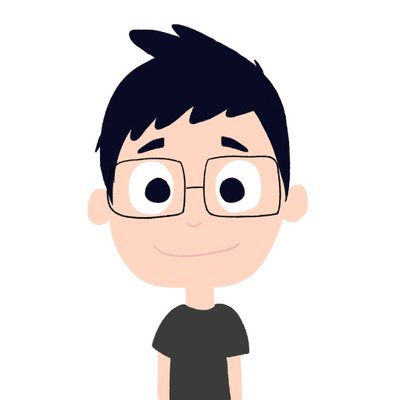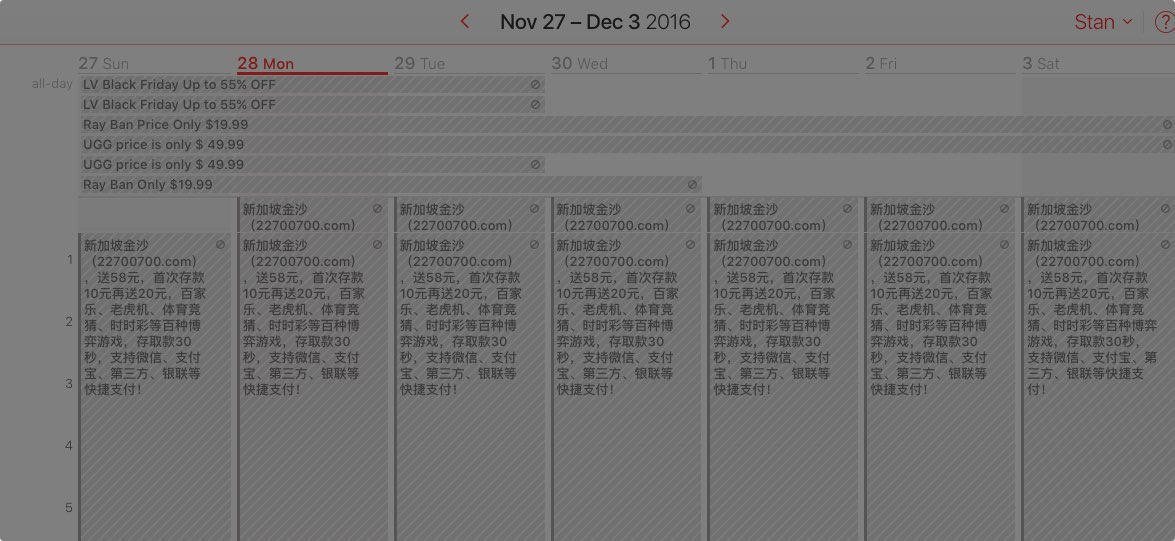Recently, Apple's iOS and macOS users have been receiving a lot of spams in the form of iCloud Calendar invites. It seems to only affect iCloud's users who happen to also have an iCloud email address, e.g. emails with @me.com or @icloud.com.
Here’s a 7 steps visual guide, that works for me, to help you stop the iCloud Calendar invite spams.
Step 1
Log in/Sign in to your iCloud account using a Desktop or an iPad. Unfortunately, at the time of writing, the site is not mobile friendly. To workaround the issue using an iPhone, press and hold the reload icon and select “Request Desktop Site”.
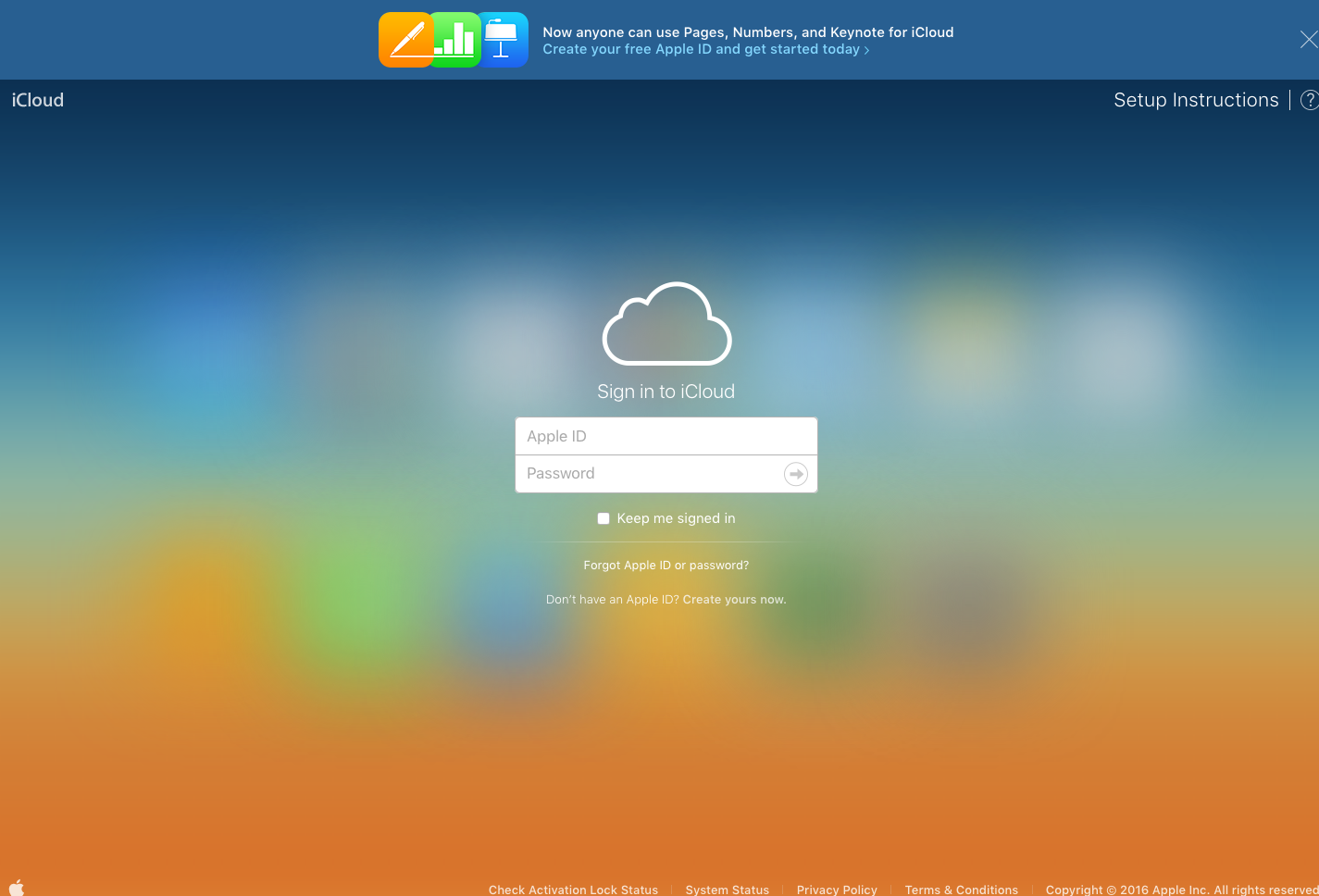
Step 2
Select the Calendar app (highlighted in red) from the home screen.
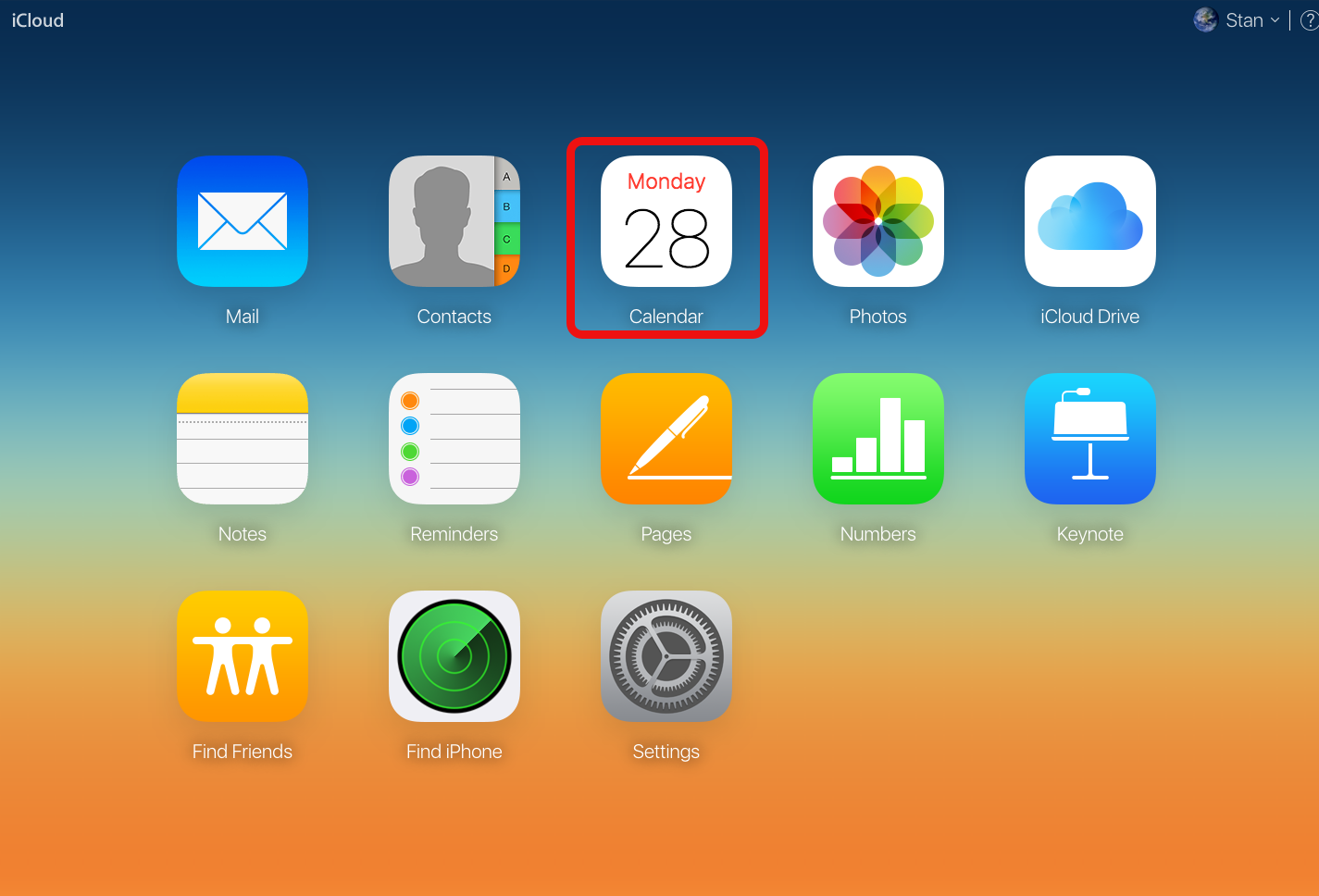
Step 3
Select the Settings icon (highlighted in red at the bottom left) inside the Calendar app.
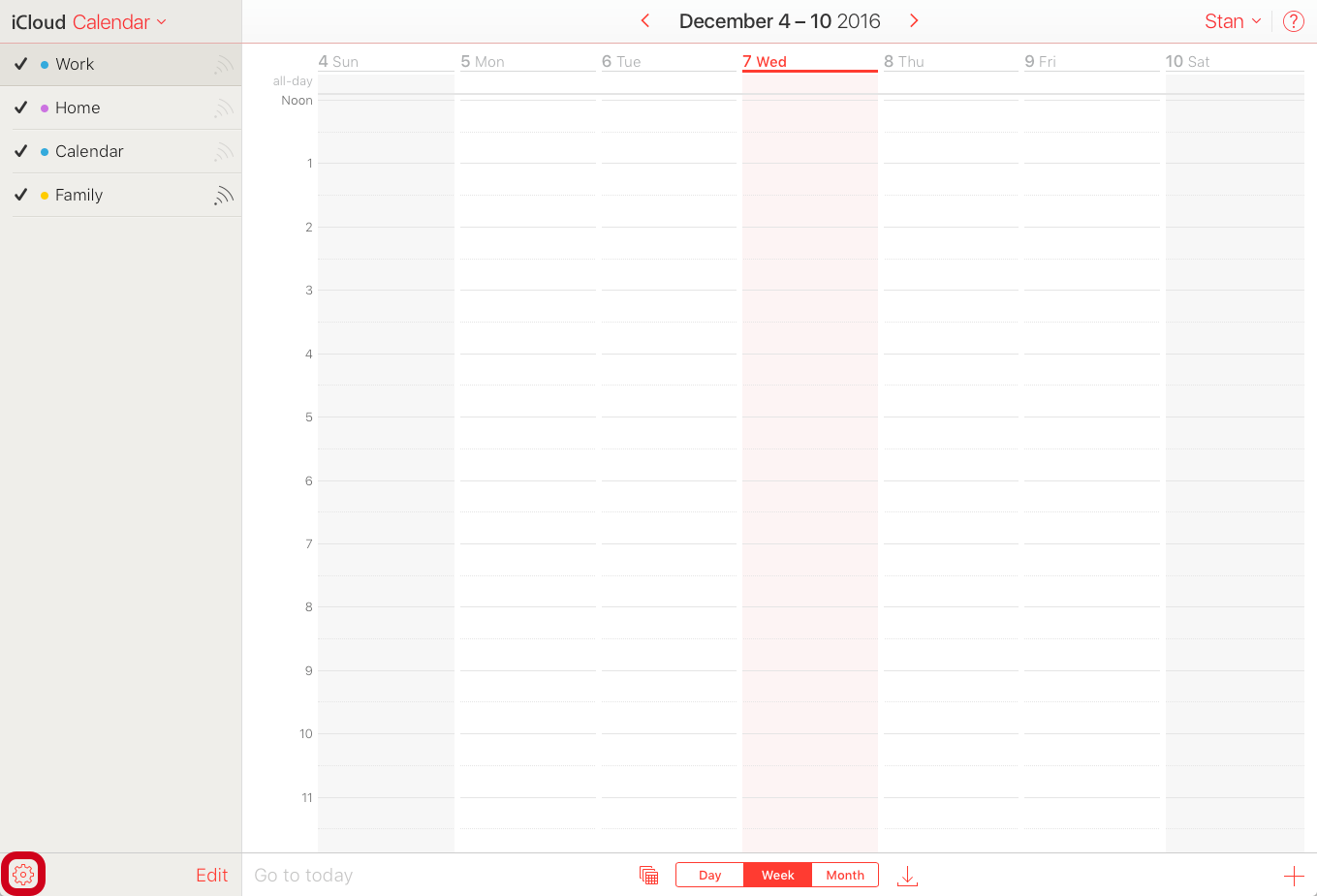
Step 4
Select Preference… (highlighted in red) option from the menu that pop over the Settings icon.
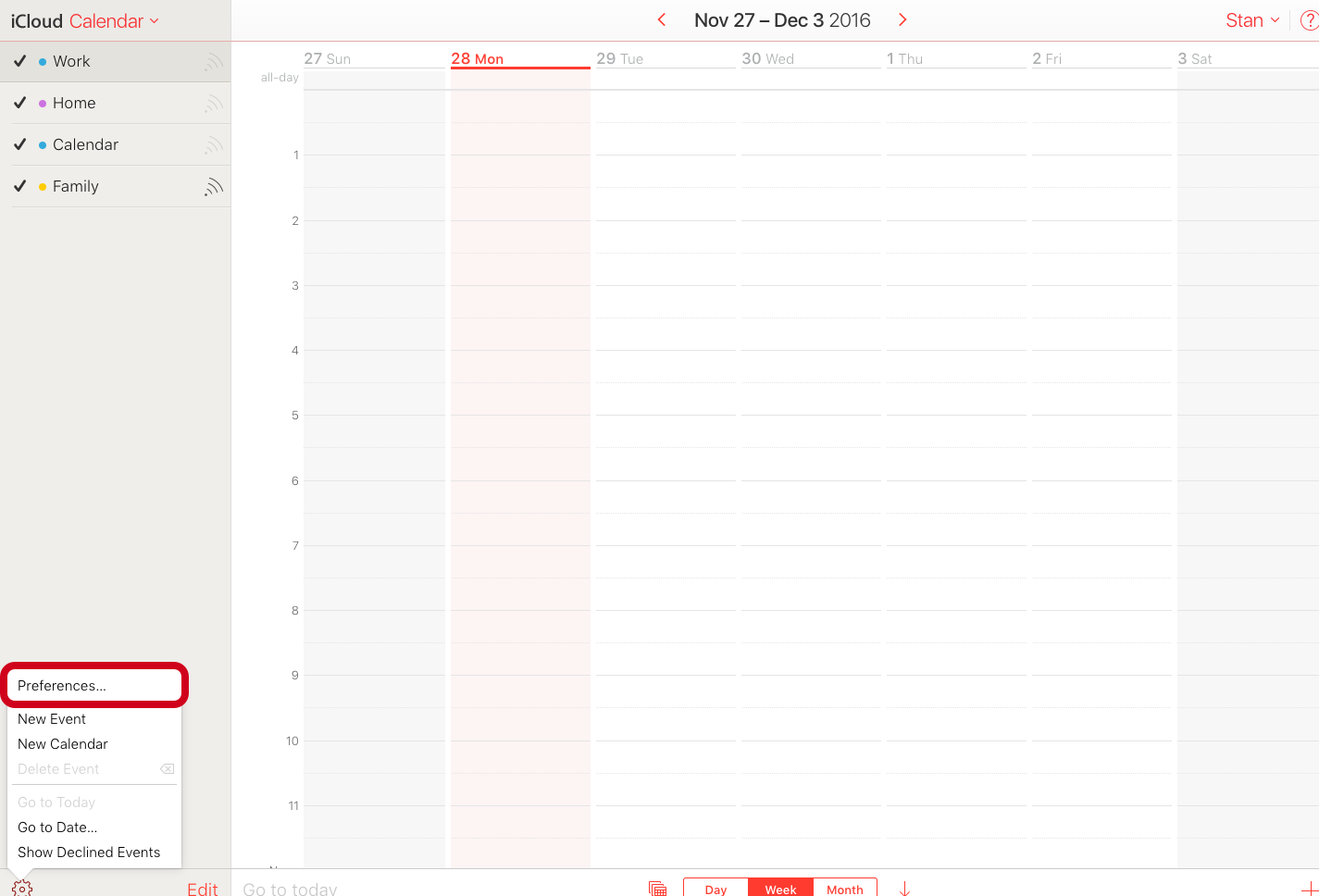
Step 5
Select the Advanced tab (highlighted in red) from the Preference modal view.
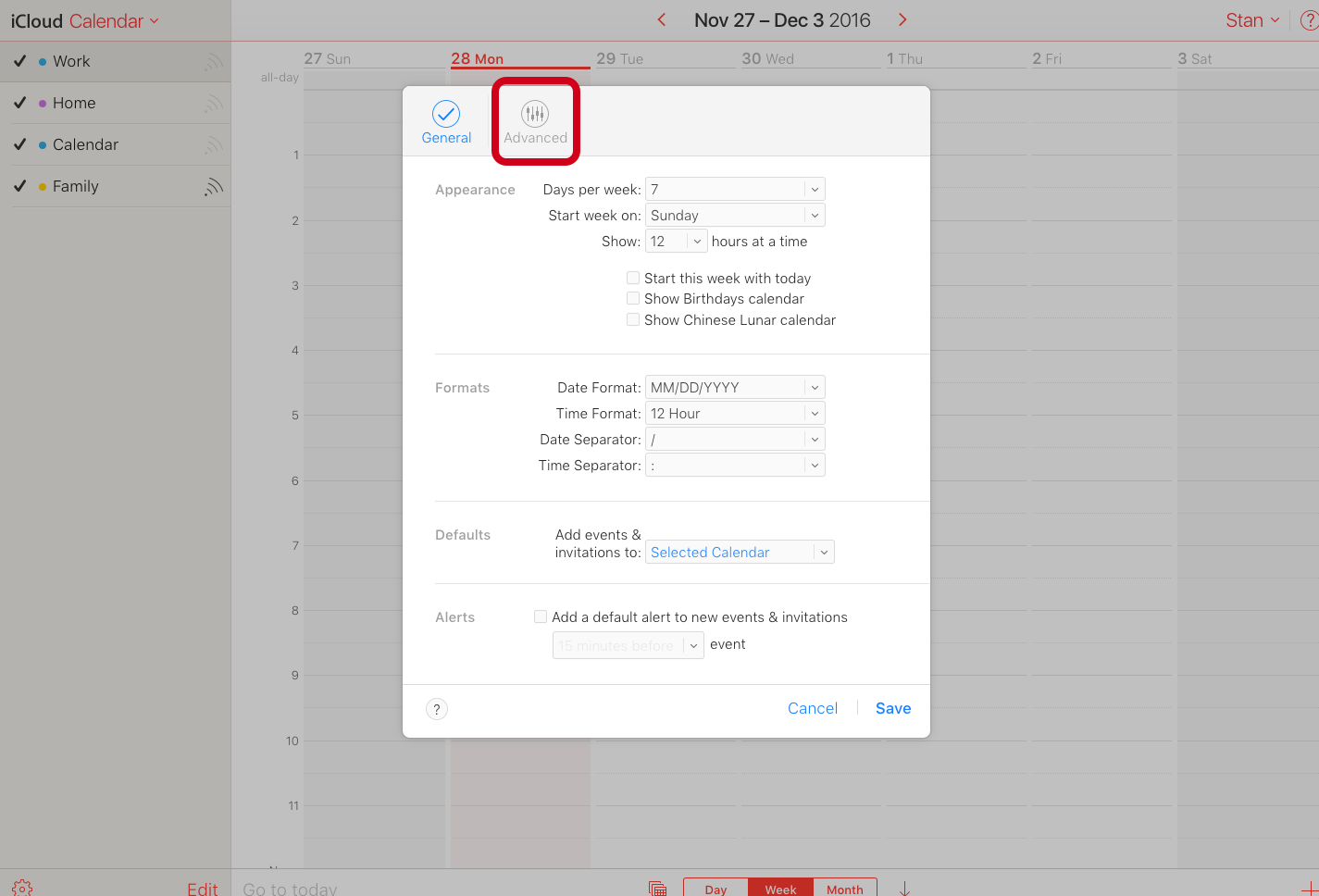
Step 6
Under the Invitations section, for the option “Receive event invitations as:”, select "Email to [your-email]@icloud.com" (highlighted in red).
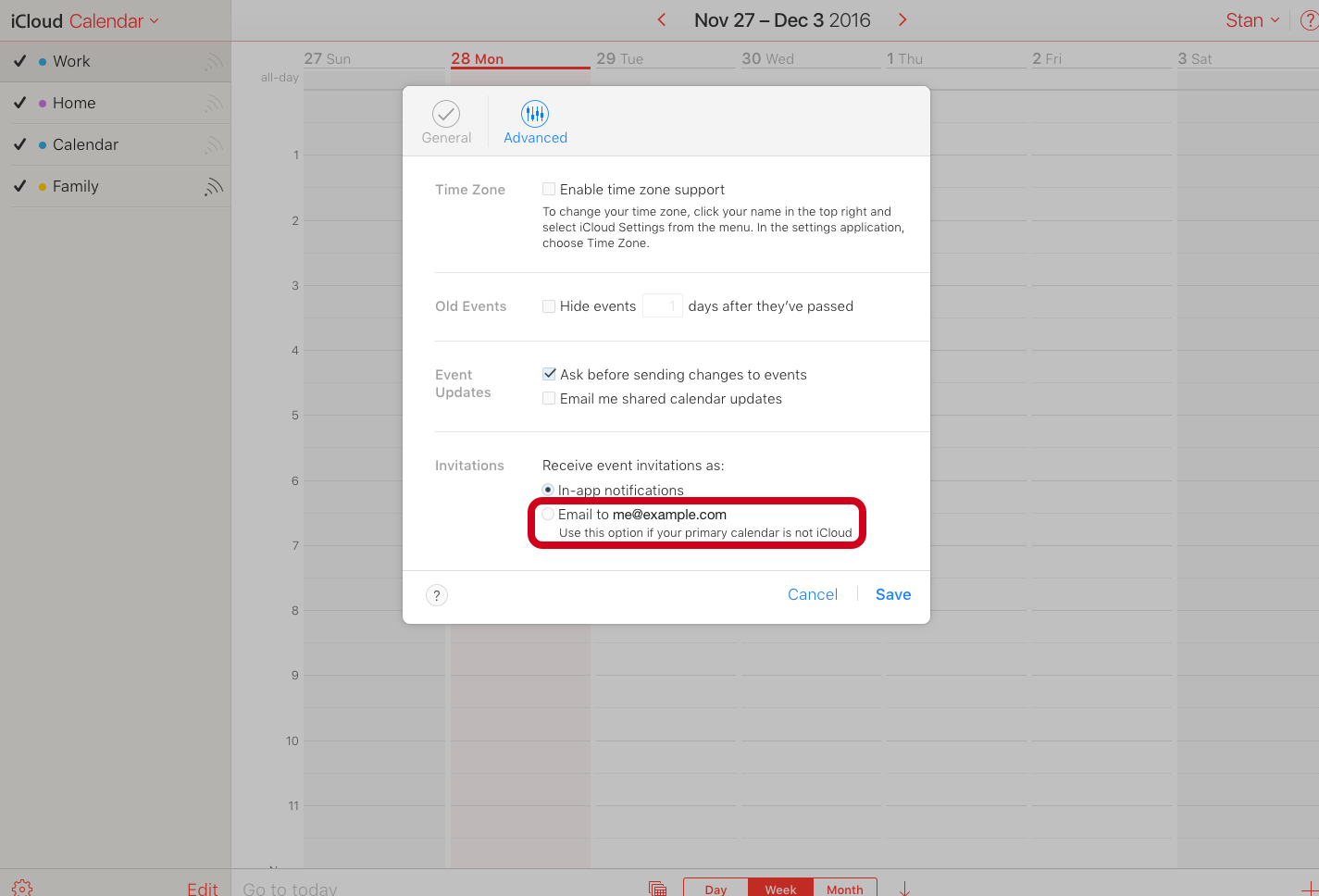
Step 7
Save (highlighted in red) the Preference.
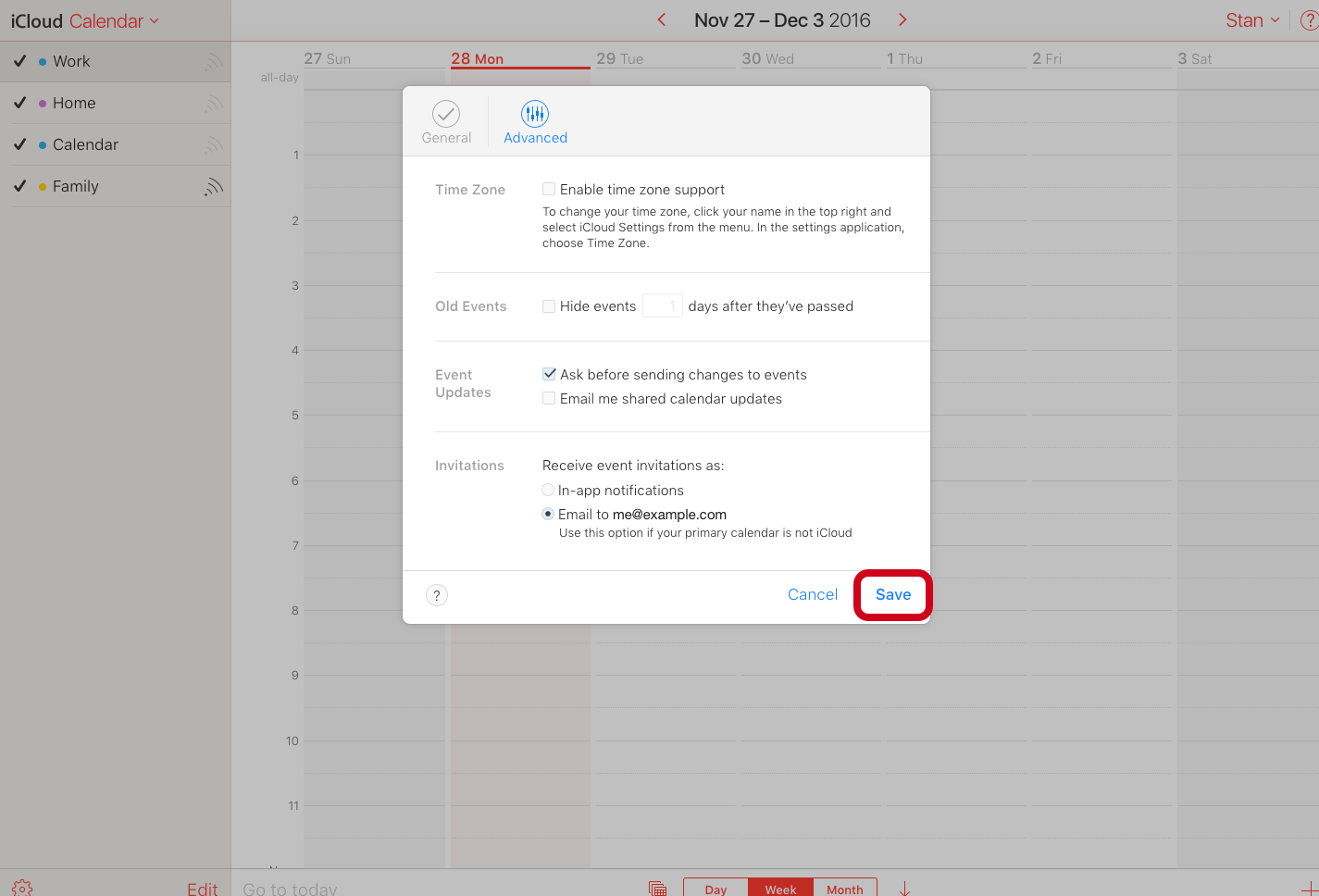
Conclusion
The iCloud Calendar invite spams first appear on 4th of November for me, so that means it has been happening for a month or so already. I hope Apple finds a permanent solution soon. In the mean time, I hope this visual guide is of use to you.